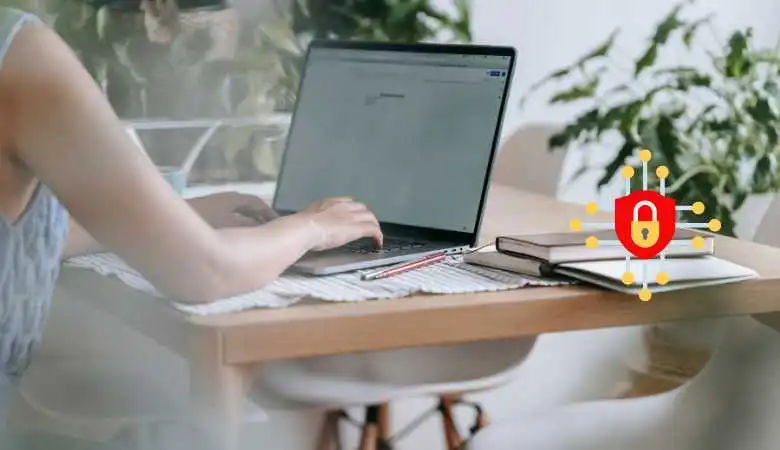How to Send an Encryped Email From a Gmail?
In a world where communications security is crucial, sending encrypted emails is a necessity. Gmail, one of the most popular email services, offers several options to secure your communications. Google’s access to keys: Although CSE adds a layer of security, Google retains access to encryption keys, which limits privacy.
Gmail Confidential Mode
Confidential mode offers a simple solution to secure emails by setting expiration dates and passcodes. However, this method does not completely prevent information disclosure:
- Security Limitations: Although confidential mode prevents emails from being forwarded or downloaded, it does not protect against screenshots or photos.
- Malware: Some recipients may have malware that bypasses these restrictions.
Impacts and consequences
1. Communications security
Using these encryption methods strengthens communications security, reducing the risks of cyberattacks and leaks of sensitive information. For businesses, this means better protection of confidential data and reduced compliance risks.
2. Accessibility and ease of use
Differences between encryption methods in terms of accessibility and ease of use may influence users’ decisions:
- S/MIME: More secure but requiring complex configuration, suitable for businesses with high-security needs.
- CSE: More accessible for individual users and small businesses, with a simple setup but lower security.
- Confidential Mode: Easy to use for all users, but provides limited security against some threats
Solutions and initiatives
1. Configure S/MIME in Gmail
- Obtain an S/MIME certificate: You must obtain an S/MIME certificate from a trusted certificate authority.
- Set up S/MIME in Gmail: Follow Google’s instructions to set up S/MIME in your Gmail account.
- Compose your email: Compose your email as usual.
- Click the padlock icon, which is located in the upper right corner of the compose window.
- Select “Encrypt”: If the recipient has also configured S/MIME, the email will be encrypted.
- Send your email: Click “Send”.
Use client-side encryption (CSE)
- Compose your email: Compose your email as usual.
- Click the padlock icon, which is located in the upper right corner of the compose window.
- Select “Enable additional encryption.” This will enable CSE encryption for this email.
- Enter the recipient’s password: The recipient will use this password to decrypt the email.
- Send your email: Click “Send”.
- Enable Gmail Confidential Mode
- Open Gmail and click “New Message”.
- Write your email as usual.
- Click “Turn Confidential Mode On/Off” at the bottom right of the window.
- Set an expiration date and passcode.
- Choose the type of secret code: By email or SMS.
- Click “Save”.