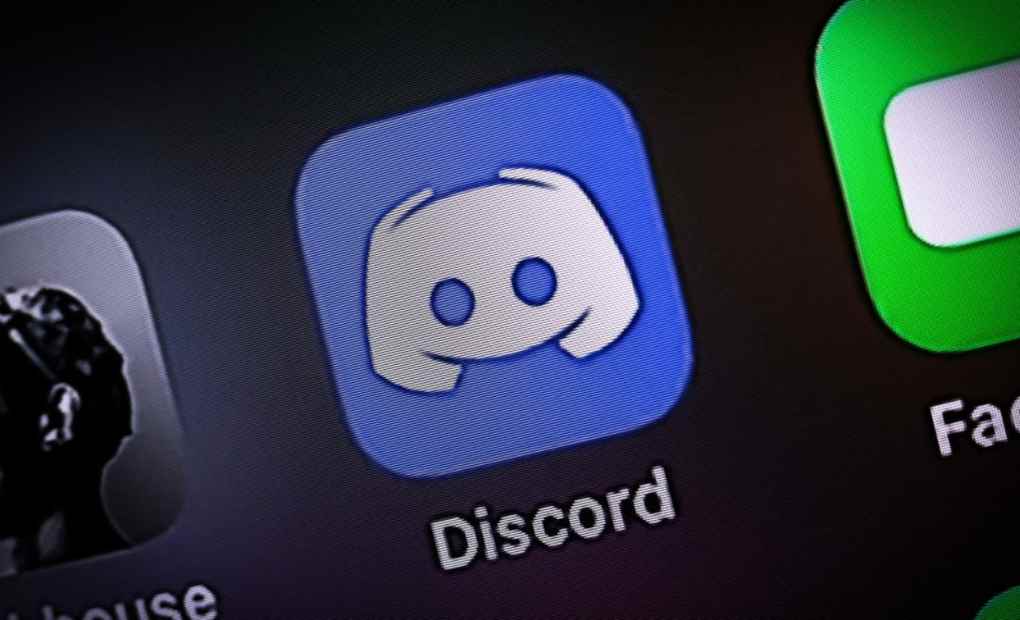How to React on Discord Mobile With Emojis?
You can react to anything on Discord. If a message is comical, use a emoji. Want to know how to respond on your mobile device?
Reactions on Discord
People often think that there are no reaction buttons on Discord. Contrary to this idea, there are a plethora of emojis on Discord. Users can use them to express how they feel about a text realistically.
Use an emoji instead of a boring “lol” or “haha.” The emoji will brighten up your chat screen.
Must Read: How to Create Your Avatar on WhatsApp
The reactions will make the endless lines of words and sentences fun to read. Also, reactions add depth and effectively reinforce your points in a post.
Added Reactions on Discord Mobile
It is possible to add emojis to your messages on Discord mobile. Here’s how to do it on mobile:
- Start by opening your Discord app on your mobile device.
- Navigate to the channel or DM where the message you want to react to is located.
- Long press the message. A menu will appear on your screen.
- Select an emoji that describes explicitly how you want to react to the message. If you can’t find the emoji you want, tap the emoji icon (grey smiley face) to see more options.
An emoji will appear on the front page as you use it. You can also search for an emoji if you don’t see it in the selector.
How do I Delete Reactions on Discord Mobiel?
You can delete the reaction if you reacted by mistake or used the wrong emote on Discord. Here’s how to delete it on Discord Mobile.
- Launch the Discord app on your mobile device.
- Navigate to the channel or DM where the reaction is.
- Locate the message containing the reaction.
- Tap the emoji below the message to delete it.
You must have administrator or moderator rights to delete reactions from other users. Here’s how to remove them from a message on Discord mobile:
- Open the Discord app on your mobile device.
- Tap the hamburger menu icon in the top left corner.
- Choose a server from the left navigation.
- Choose the channel and locate the message.
- Long press the message.
- Select “Reactions.” A list of users with their reactions is displayed on the screen.
- Swipe left on the reaction and select “Delete.”
You can also disable feedback for all users in server or channel settings.
How to react to a message on Discord?
Custom Emojis on Discord Mobile
You’re not limited to Discord’s emoji picker emotes. You can react to messages on Discord using custom emotes.
You cannot exceed 50 picture emojis with a free Discord account. Nitro subscribers can add as many emojis as they want to a server. They can also add animated emojis to their servers and use emojis from any server.
Remember that members with permission to “manage emojis” can upload custom emojis to the server. Therefore, add your custom emoji to your server if you have “Manage Emoji” rights.
Download custom emotes by following these steps:
- Open the Discord app on your mobile device.
- Tap the hamburger menu icon in the top left corner.
- Tap the server where you want to add your custom emoji.
- Tap the three dots in the upper right corner.
- Go to “Settings.”
- Choose the “Emoji” option.
- Tap on “Upload an emoji.”
- Select your file and click “Choose.”
Remember that the names must be at least two characters long when naming your custom emojis. You can only use alphanumeric characters or underscores. Also, the image size should be less than 256 kilobytes.
Discord also lets you delete the emoji if you don’t want to see it in the server’s emoji picker. Here’s how to remove the custom emoji:
- Open the Discord app on your mobile device.
- Tap the hamburger menu icon in the top left corner.
- Click on the server containing the custom emoji.
- Tap the three dots in the upper right corner.
- Press the “Settings” button.
- Tap on the “Emoji” option.
- Find the emoji.
- Swipe the emoji to the left.
- Press the “Delete” button.
How to react to WhatsApp messages with different emojis?
Who Reacted on Discord?
Besides using reactions on the Discord mobile app, you can also see who has reacted. Discord lets you see the top three responses if a specific post has a lot of reactions.
To view reactions on Discord mobile:
- Open Discord on your smartphone.
- Open the channel or DM in question.
- Navigate to the specific message.
- Long press the message.
- Tap on “Reactions.”
- Click on each emoji. You will see who reacted.
FINAL THOUGHTS
Reactions embellish and enlighten conversations. They also help us communicate how we feel about a message on Discord.
Instead of using long sentences to express your emotions or feelings on Discord, use reactions. Discord gives you a wide range of emotes to help you react to different things on Discord.
Must Read: How to Maximize the Battery of Your Mobile