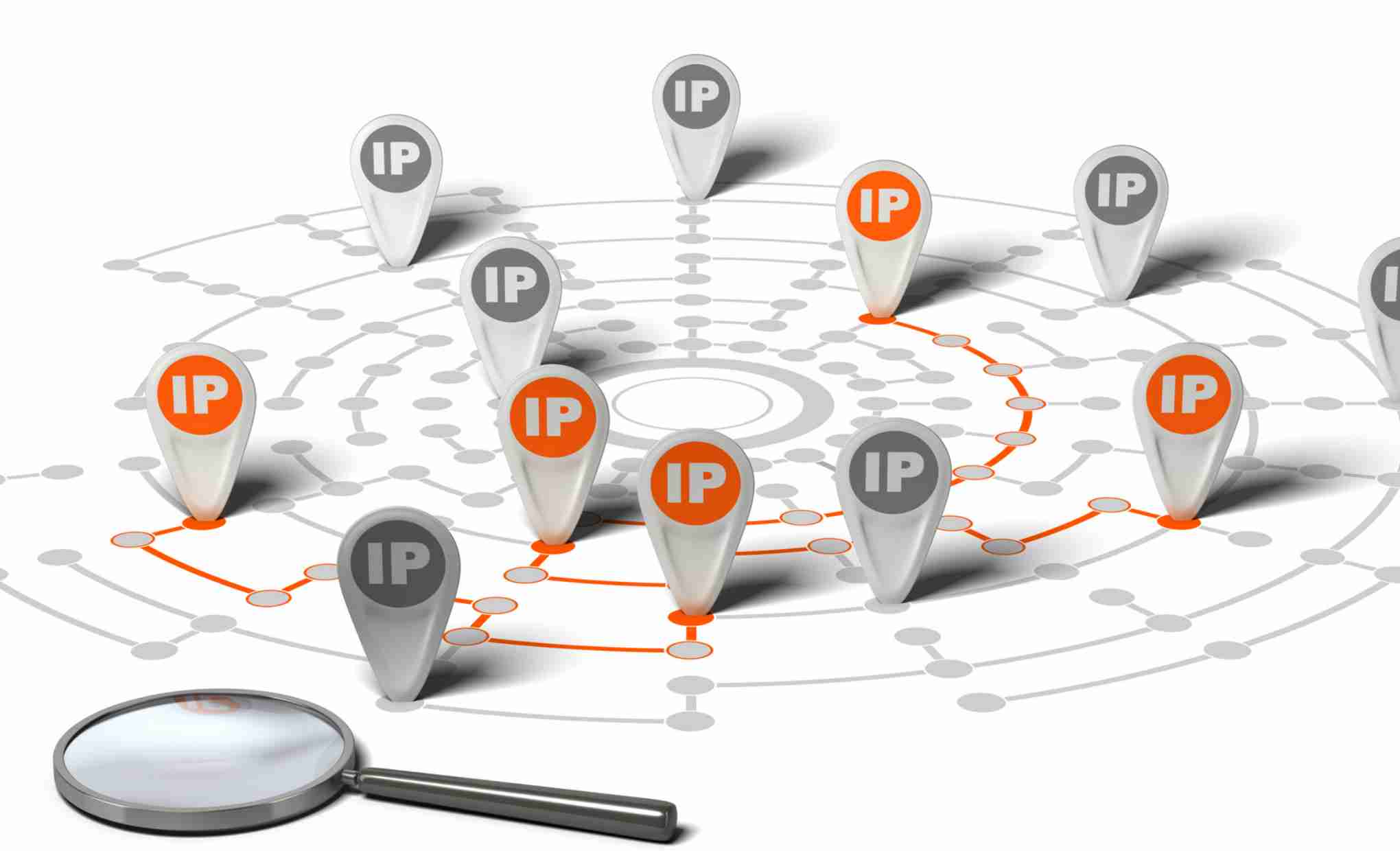How to Find the IP Address On macOS and Windows of Any Device?
In today’s interconnected world, each device that connects to a network has a series of unique identifiers that allow it to be recognized and ensure communication. Among the most common are the IP address and the MAC address. This article will walk you through the steps to find these details and other information about any device’s network connection.
Address IP
The IP address (Internet Protocol) is a number assigned to each device connected to a computer network, allowing its unique identification within the network.
On Windows:
- Open the command prompt (CMD).
- Type ipconfig and press Enter.
- The IP address will be displayed next to “IPv4 Address”.
On macOS:
- Open System Preferences.
- Select “Network.”
- Your IP address will be displayed here.
Vs. On mobile devices: Most devices will show the IP address in Wi-Fi network settings or phone information.
MAC ADDRESS
The MAC (Media Access Control) address is a unique physical address associated with the device’s network card.
On Windows:
- Open the command prompt.
- Type get Mac and press Enter.
- The MAC address will be displayed.
On macOS:
- Open System Preferences.
- Select “Network” then “Advanced options.”
- Under the “Hardware” tab, you will find the MAC address.
Vs. On mobile devices: Look in the phone settings under “About phone” or Wi-Fi network information.
Other Network Connection Details
To go further and get detailed information about active network connections:
On Windows:
- Open the command prompt.
- Tap Netstatto to see all active connections.
On macOS:
- Open Terminal.
- Tap Netstatto to see active connections.
Use of Third-Party Tools
Many third-party tools can provide detailed information about network connections, such as Wireshark or Nmap. These tools are especially useful for network professionals or those who need more in-depth information than the standard system tools provide.
Thoughts on Security
It’s important to know that some people can use this information against you, even though seeing these details can help with troubleshooting or administration. Always make sure that your devices are safe, that you have changed the default passwords, and that you have the strong security measures in place, like routers.
Conclusion
Whether you use your device every day, run a network, or work in security, you need to know and understand the basics of how it connects to the internet. By following the steps above, you can get to this information from any device quickly and easily. But remember to be careful with this information at all times to keep it from being misused.